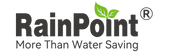FAQ-TTV103WRF&TWG004WRF

Q:What if the timer inlet leaks?
- Push the pipes more towards the end of the inlet or outlet, making sure there are no gaps as far as possible.
- Check that the filter is installed in the correct position.
- Tighten the water inlet to the tap.
- Make sure that the threads of the water inlet of the appliance match those of the tap.
- Install the timer vertically on the floor to avoid damaging the inside of the body. (We do not recommend using it at an angle, even horizontally, which could damage the internal valves and cause leaks.)
Q: hubs lights flashing quickly, but still unable to connect?
- Cost a hub to reconnect by restoring it to factory Settings. The operation steps are as follows:
- Please remove the hub first to ensure that it is powered off.
- Then hold down the middle button and insert it into the socket again without releasing the button, without releasing the button.
- After a few seconds, the indicator light will light up for a moment and then begin flashing quickly.
- Now you can release the button and follow the instructions to start the connection on the application.
- Ensures that the 2.4GHZ WIFI connection is used.
- Ensures that the WIFI password is entered correctly.
- Remove the hub to the socket near the router to connect again.
Q: The irrigation timer can't connect to the hub?
- irrigation timer will restore to factory default Settings, the steps are as follows:
- Please remove the battery to make sure that the battery.
- Then hold down the middle button and reinsert the battery without releasing the button.
- After a few seconds, the red indicator light will light up and flash 3 times, and then quickly flashing white.
- Now you can release the button and start the connection on the application.
- To check whether the WIFI network is working properly.
- near the hub and router for connection to the irrigation timer.
Q: Lost connection after using it for a while?
- Check and recover the network or power supply. After a few minutes, the connection will be automatically recovered. (If the connection is not automatically recovered after 10 minutes, remove the offline device from the APP and reconnect the device.)
- First check whether the gateway or the controller is disconnected. If the gateway is disconnected, you need to remove the offline controller and gateway respectively on the APP side, and then restore the gateway to factory Settings and pair it again. If the controller is disconnected, remove the offline controller on the APP and then reconnect the controller.
Q: Can't connect your home device when you go out?
- The router is set up with a firewall. When you go out, your mobile phone is connected to another network, so you cannot control the device at home. Check the router firewall Settings in your home.
Q: Soil sensor disconnected/disconnected?
- Switch the soil channel and reconnect, channel 1 to channel 3 will do.
- Use the correct connection method: open the APP sensor page and click on the soil sensor on the APP to confirm that the timer is in the state of searching the soil. Then power on the soil sensor and wait for the signal to be received.
- Replace low-power devices with fresh batteries.
- The connection distance between soil sensor and timer should not be too far, the best connection distance within 60 meters.
Q: WIFI socket function cannot be used?
- After connecting the hub and timer successfully, the WIFI smart socket function can be activated.
Q: The main page water data is not the same as the chart data?
- The water consumption data on the main page is the last water consumption data, which is a single water flow data; the bar flow data on the chart page is a day's worth of water data.
Q: Inaccurate water statistics?
- Low water pressure or unstable water output from the tap may result in deviations from the normal ± 5% error in water count.
- The irrigation timer valve needs to be installed perpendicular to the ground, an angled installation will result in inaccurate statistics. It is recommended that it is not installed at an angle so as not to affect the normal use of the device.
Q: The water quantity data is not reported?
- The water quantity data is delayed due to poor network signal. Check the network status or wait for the network to recover.
- Unexpected network/power disconnection of the hub or timer causes delay in reporting. Check the network status or wait for the network to recover.
- Water volume data is less than 0.1L/GAL. The minimum display value of single water consumption on APP page is 0.1L/GAL.
Q: The plan is not on time?
- Irrigation period/irrigation period is not set, the plan will not start. Open APP, enter the planning page to check whether the planned irrigation duration/cycle is set correctly and save it.
- After the irrigation plan is set, you can view it on the plan page and confirm that the plan is set successfully before exiting.
- Clean filter impurities regularly to avoid affecting the implementation of irrigation plan.
- In the low power state, the timer enters the low power protection state and does not execute the plan. Please replace the new battery in time.
- The plan is not executed when a soil sensor or automated weather is associated and a preset forbidden value is reached. If you want the plan to work properly, you can readjust the humidity forbidden value or automation parameters.
- Rain delays were set and the plan was delayed. Enter the planning page of the APP to check whether the rain delay parameter is set.
Q: Can't share/control devices with family?
- When sharing devices with family members, you first need to create a separate home. Setting method: Click "ME" - "Family Management" - "Add Family" to create a family. Family members can be invited to join the family to manage the irrigation plan.
- Family members have the permission to control and set devices only when they are administrators. Setting method: Click "ME" - "Family Management" - Select your family - click "Add Member" - select "Family Role" as administrator - click "Save" to complete the setting.
Q: APP on the home page does not display the weather?
- Home location not set, cannot get weather. On the Home Management page, set the home location of the device.
Q: No device notification push?
- Open APP, click "ME" - "Message Center" - click "Settings" - select enable message Push.
- Check the APP permission Settings of the mobile phone system, check and open the APP's message push permission.
Q: Slow page loading?
- Check whether the cellular data or WLAN network is normal.
- To clear cache, click "ME" - "Settings" - click "Clear Cache".
Q: Don't know how to set up automation?
- Click "Smart" - select "Add Automation".
- Set conditions, tasks, and personalized Settings.
Q: Short battery life?
- Mixing of old and new batteries or different types of batteries.
- Rusting of the battery compartment poles.
Can't find what you're looking for?
Send us an email to tell us or call us and our Customer Service team will get back to you as soon as possible. Please make sure to include your order number (if you have one).
Please email us at service@rainpointus.com
or call us by 1-833-381-5659
Other inquiries? Let’s chat.
Please email us at service@rainpointus.com
or call us by 1-833-381-5659